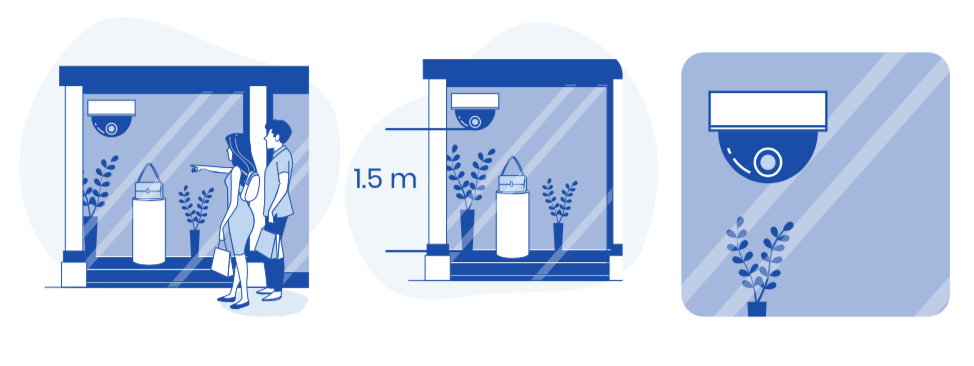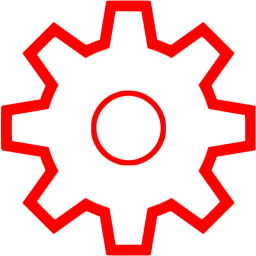
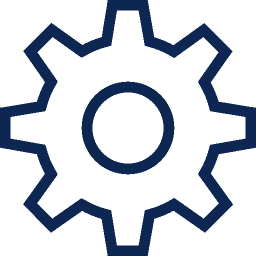

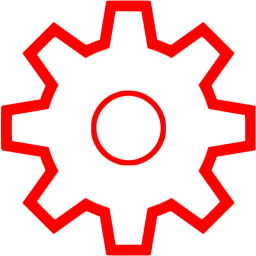
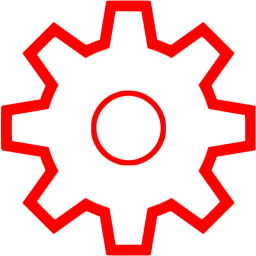






















| Name | Period start | Period end | Options |
|---|---|---|---|
This wizard will assist you to configure your plug-and-play monitors.
Please choose which monitor to configure:
Monitor name allows your staff to identify the monitor in your organization. Please use a common name like "Hallway main monitor" or "Main Shop Window".
There is no need to add a location to monitor name as location of monitors is defined seperately
Monitor location is structured of main location and sub location and allows you to locate the monitor in your organization.
If your organization is spread over a couple of different venues (less than 10 monitors), you may want to use street names or branch names as main locations.
If your organization is national wide and includes lots of venues, you may want to use city name as your main location, and street or branch name as a sub location.






















Attach the ShopMetrik device to the corner of your viewing point, facing the human traffic, with a height of 1.5m from the floor. The devices need to be attached so the little camera hole is not obscured.